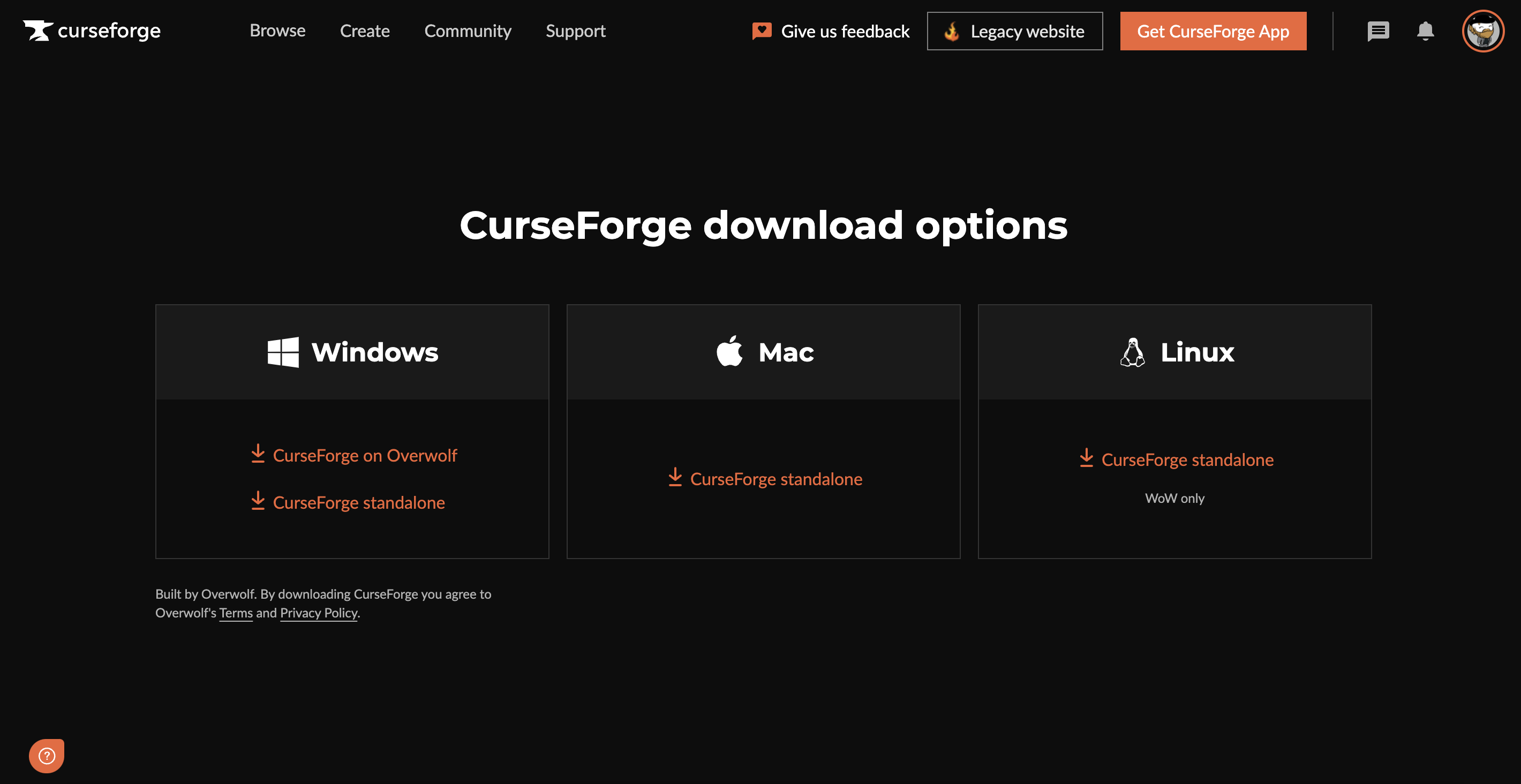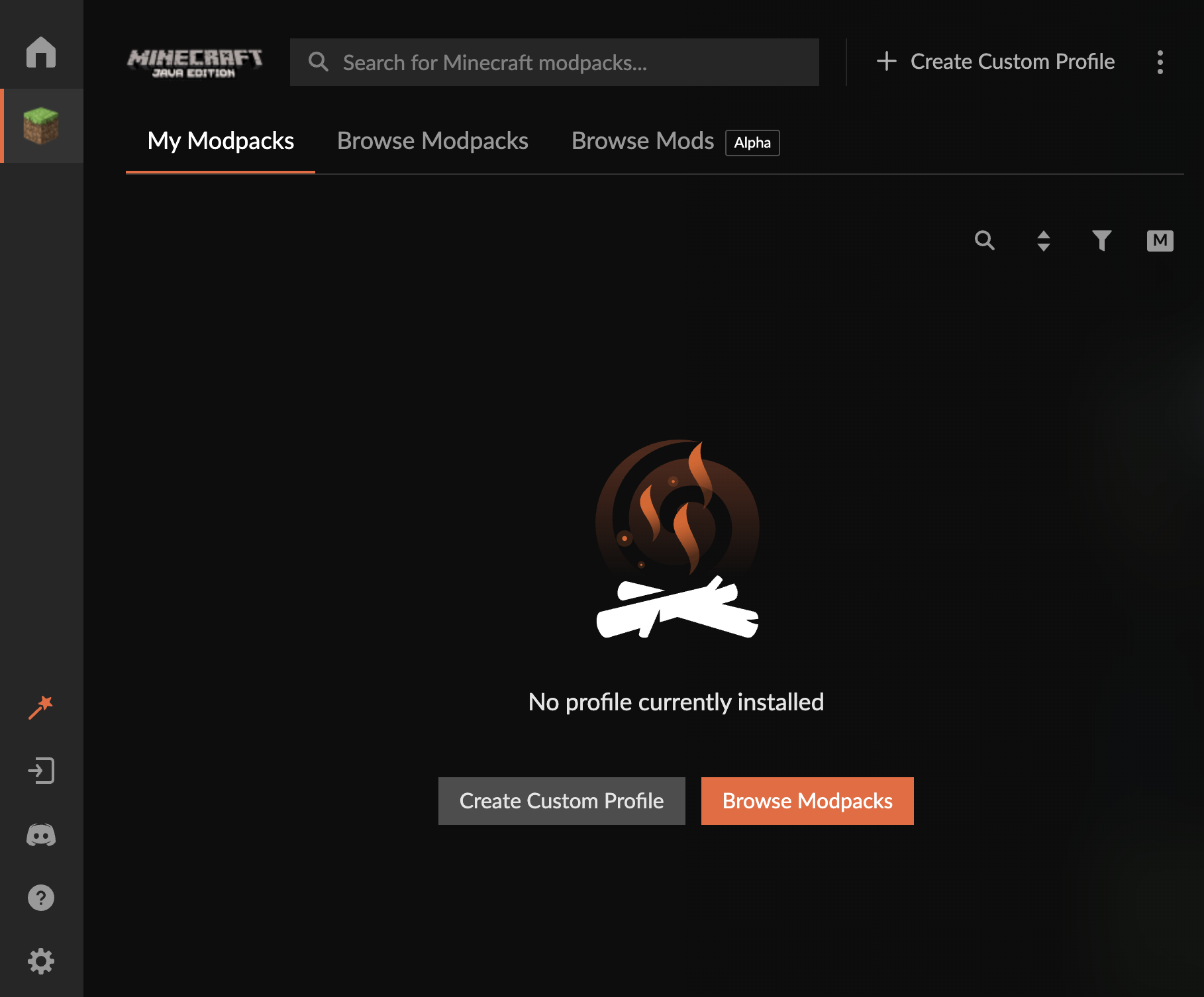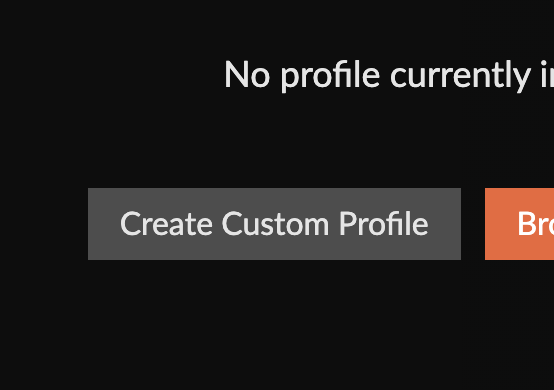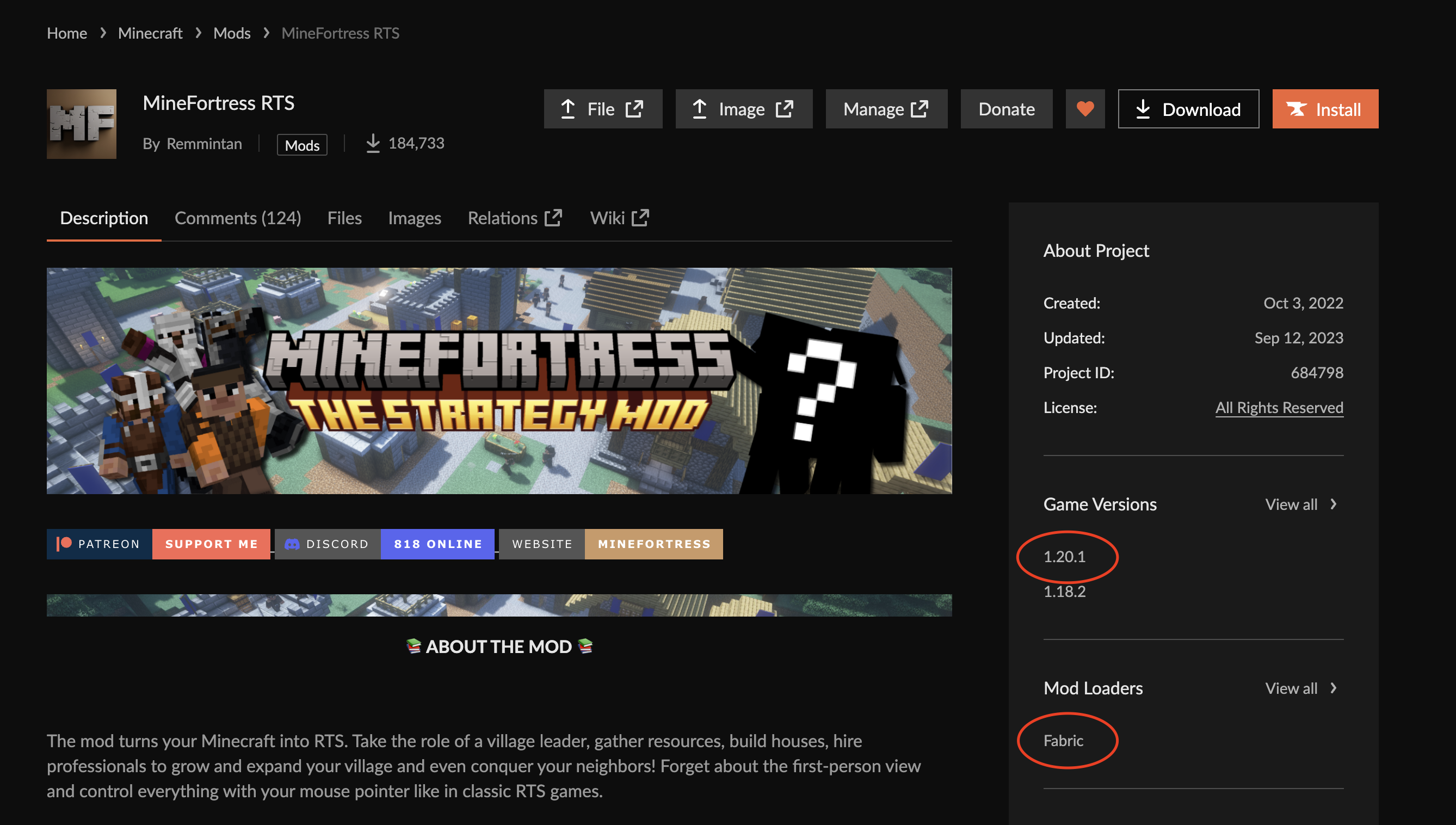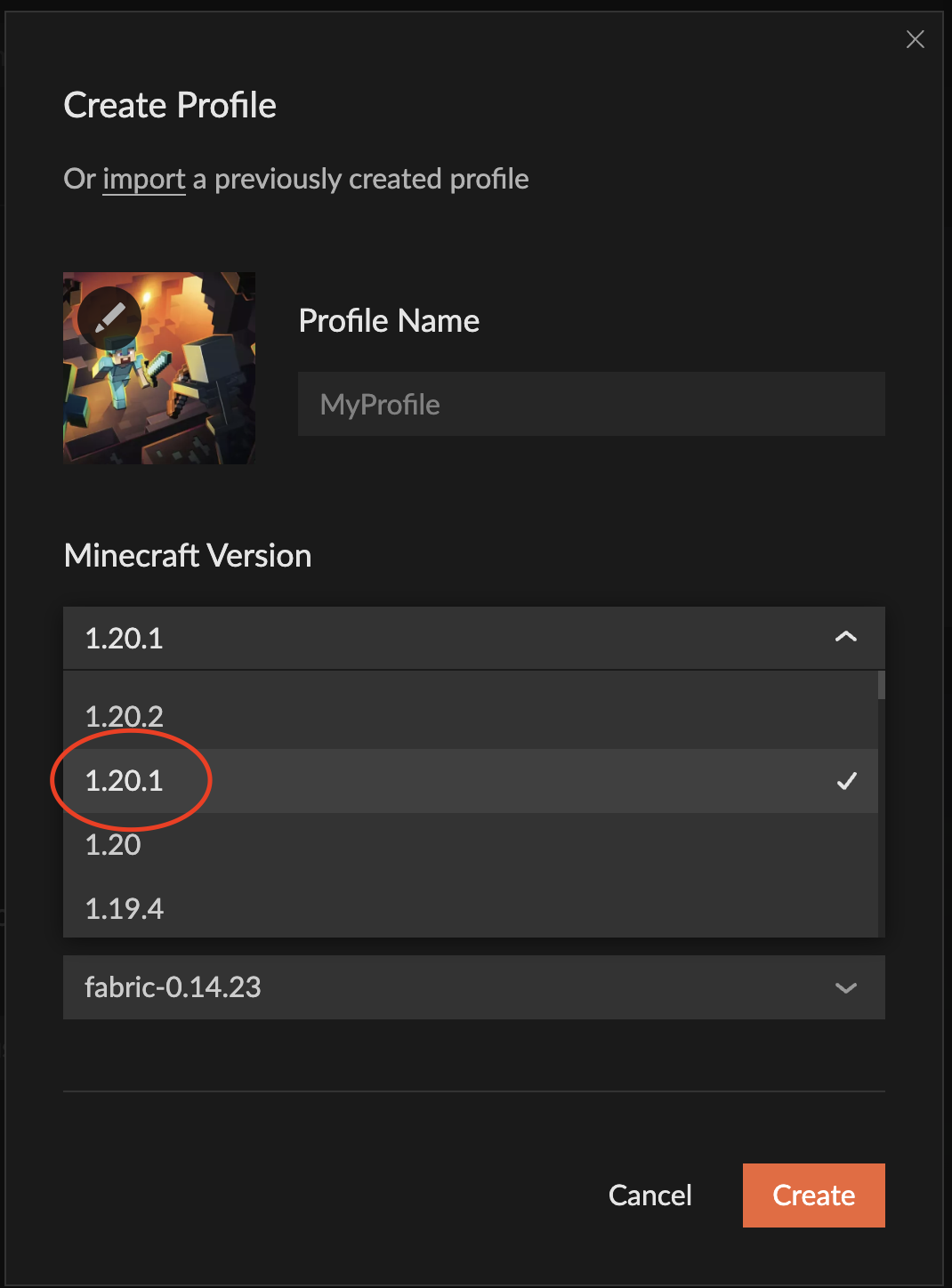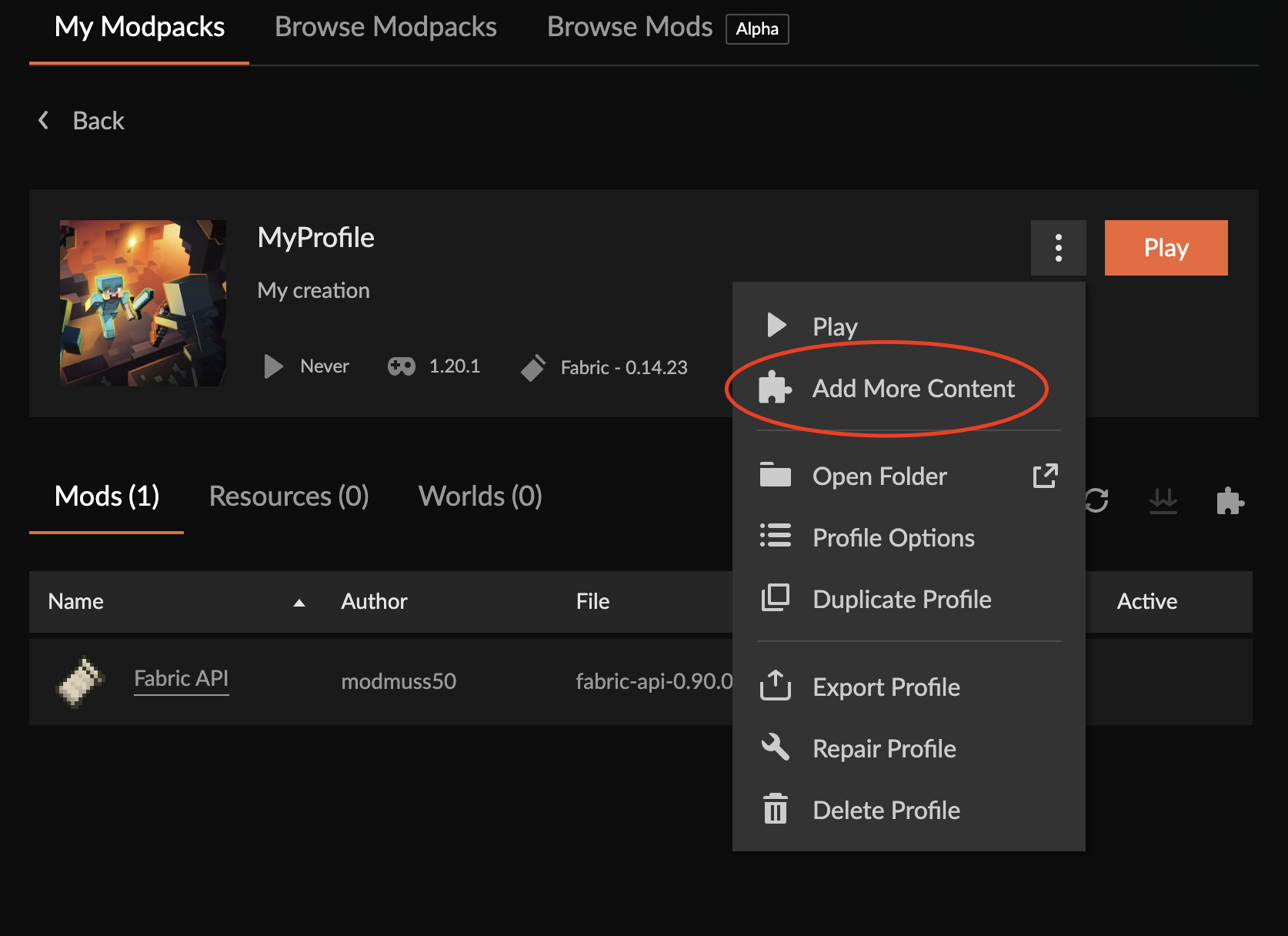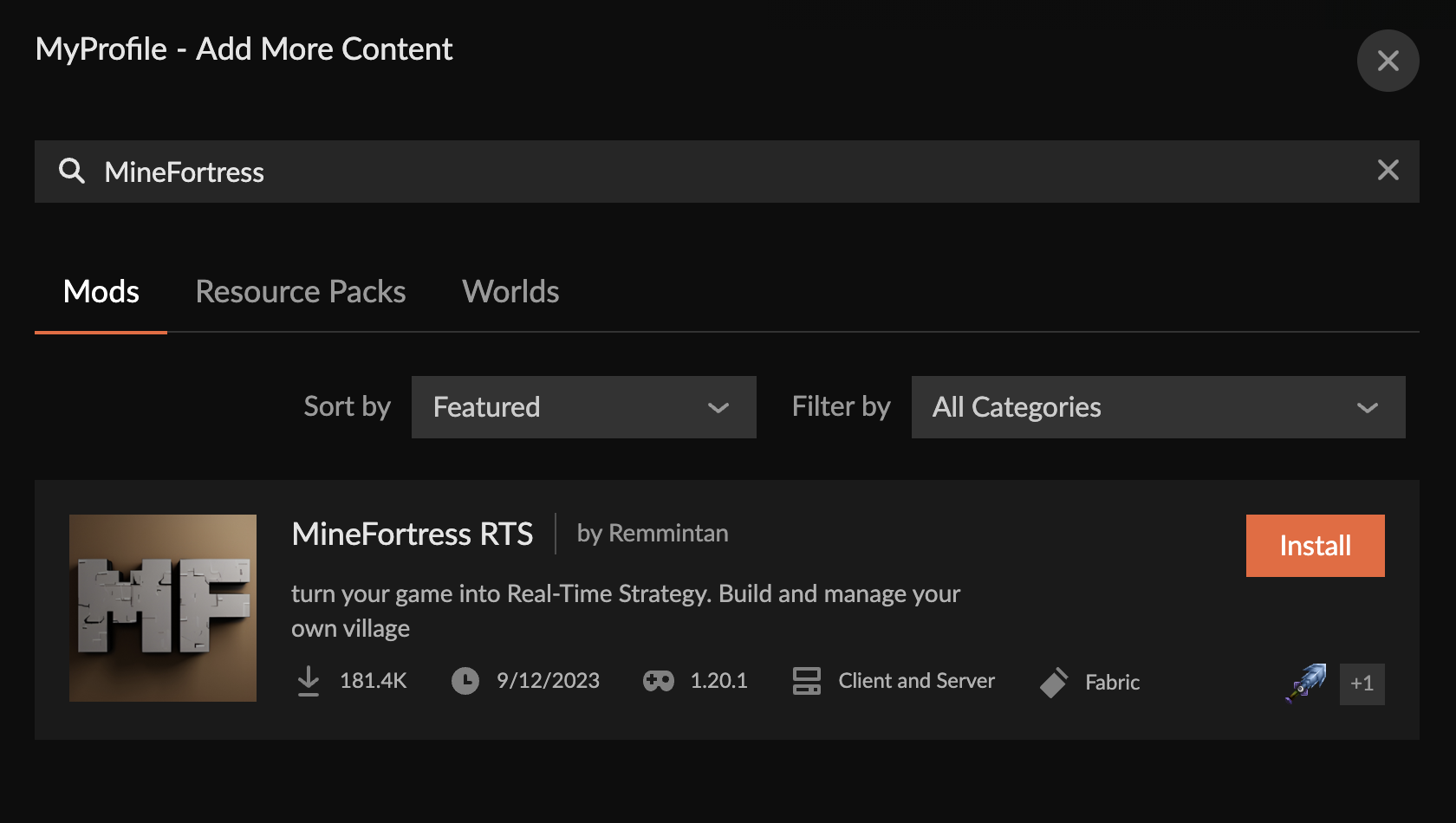Installation:Curseforge Launcher: Difference between revisions
No edit summary |
No edit summary |
||
| Line 20: | Line 20: | ||
After you download the installer, execute it to start the installation and follow the installer instructions. | After you download the installer, execute it to start the installation and follow the installer instructions. | ||
===Step 2: Create a new launcher profile=== | ===Step 2: Create a new launcher profile=== | ||
After the installation is done, launch the Curseforge launcher. You will see an empty page inviting you to create a new game profile. | |||
[[File:Curseforge-2.png|600px]] | |||
Click the "Create custom profile" button. | |||
[[File:Curseforge-3.png|400px]] | |||
{{Attention|When creating a game profile make sure to use the same Minecraft version as you can find on [https://www.curseforge.com/minecraft/mc-mods/minefortress-rts the mod page].}} | |||
In my case, the Minecraft version is 1.20.1 and the mod loader is Fabric: | |||
[[File:Curseforge-7.png|600px]] | |||
And I specify the same values in the launcher profile settings: | |||
[[File:Curseforge-4.png|400px]] | |||
[[File:Curseforge-5.png|400px]] | |||
After specifying the versions put some meaningful name for the launcher profile and hit "Create". | |||
===Step 3: Add the mod=== | |||
After your new profile is created you will see it on the main screen. Click on the profile picture to open the profile. | |||
Inside the profile click on three dots in the upper right corner and then "Add more content". | |||
[[File:Curseforge-8.png|600px]] | |||
The search will appear. Search for "MineFortress" there. Make sure to search in the ''' Mods ''' section. | |||
[[File:Curseforge-9.png|600px]] | |||
Revision as of 14:54, 12 October 2023
Overview
This guide will walk you through installing MineFortress mod using Curseforge Launcher. This launcher is not the only option to install the mod, please refer to Installation to learn more about the other way of installing MineFortress.
Prerequisites
You should be familiar with Curseforge and be able to log into the platform.
In case you have never used Curseforge before consider following this getting started guide or using another launcher that is more convenient for you.
Setp by step guide
- Step 1: Get the launcher
- Step 2: Create a new launcher profile
- Step 3: Add the mod
- Step 4: Run the game
Step 1: Get the launcher
First, you need to get the launcher installer from the Curseforge website by following this link.
Select your OS and download the installer executable.
After you download the installer, execute it to start the installation and follow the installer instructions.
Step 2: Create a new launcher profile
After the installation is done, launch the Curseforge launcher. You will see an empty page inviting you to create a new game profile.
Click the "Create custom profile" button.
Be careful! When creating a game profile make sure to use the same Minecraft version as you can find on the mod page.
In my case, the Minecraft version is 1.20.1 and the mod loader is Fabric:
And I specify the same values in the launcher profile settings:
After specifying the versions put some meaningful name for the launcher profile and hit "Create".
Step 3: Add the mod
After your new profile is created you will see it on the main screen. Click on the profile picture to open the profile.
Inside the profile click on three dots in the upper right corner and then "Add more content".
The search will appear. Search for "MineFortress" there. Make sure to search in the Mods section.