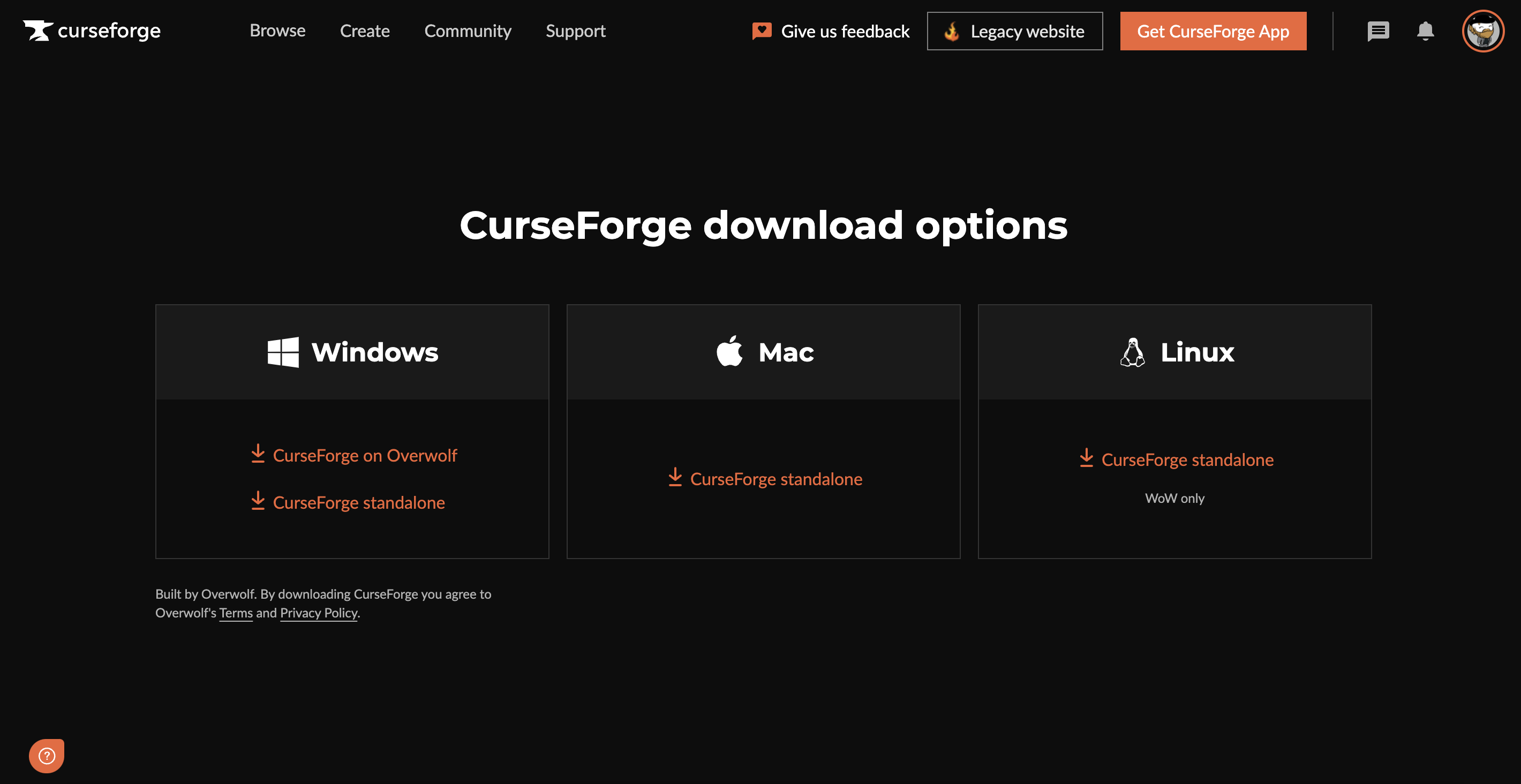Installation:Curseforge Launcher: Difference between revisions
Jump to navigation
Jump to search
No edit summary |
No edit summary |
||
| Line 7: | Line 7: | ||
==Setp by step guide== | ==Setp by step guide== | ||
* Step 1: Get the launcher | * Step 1: Get the launcher | ||
* Step 2 | * Step 2: Create a new launcher profile | ||
* Step 3: Add the mod | |||
* Step | * Step 4: Run the game | ||
* Step | |||
===Step 1: Get the launcher=== | ===Step 1: Get the launcher=== | ||
First, you need to get the launcher installer from the Curseforge website by following [https://www.curseforge.com/download/app this link]. | |||
Select your OS and download the installer executable. | |||
[[File:Curseforge-1.png|600px]] | |||
After you download the installer, execute it to start the installation and follow the installer instructions. | |||
===Step 2: Create a new launcher profile=== | |||
Revision as of 14:29, 12 October 2023
Overview
This guide will walk you through installing MineFortress mod using Curseforge Launcher. This launcher is not the only option to install the mod, please refer to Installation to learn more about the other way of installing MineFortress.
Prerequisites
You should be familiar with Curseforge and be able to log into the platform.
In case you have never used Curseforge before consider following this getting started guide or using another launcher that is more convenient for you.
Setp by step guide
- Step 1: Get the launcher
- Step 2: Create a new launcher profile
- Step 3: Add the mod
- Step 4: Run the game
Step 1: Get the launcher
First, you need to get the launcher installer from the Curseforge website by following this link.
Select your OS and download the installer executable.
After you download the installer, execute it to start the installation and follow the installer instructions.